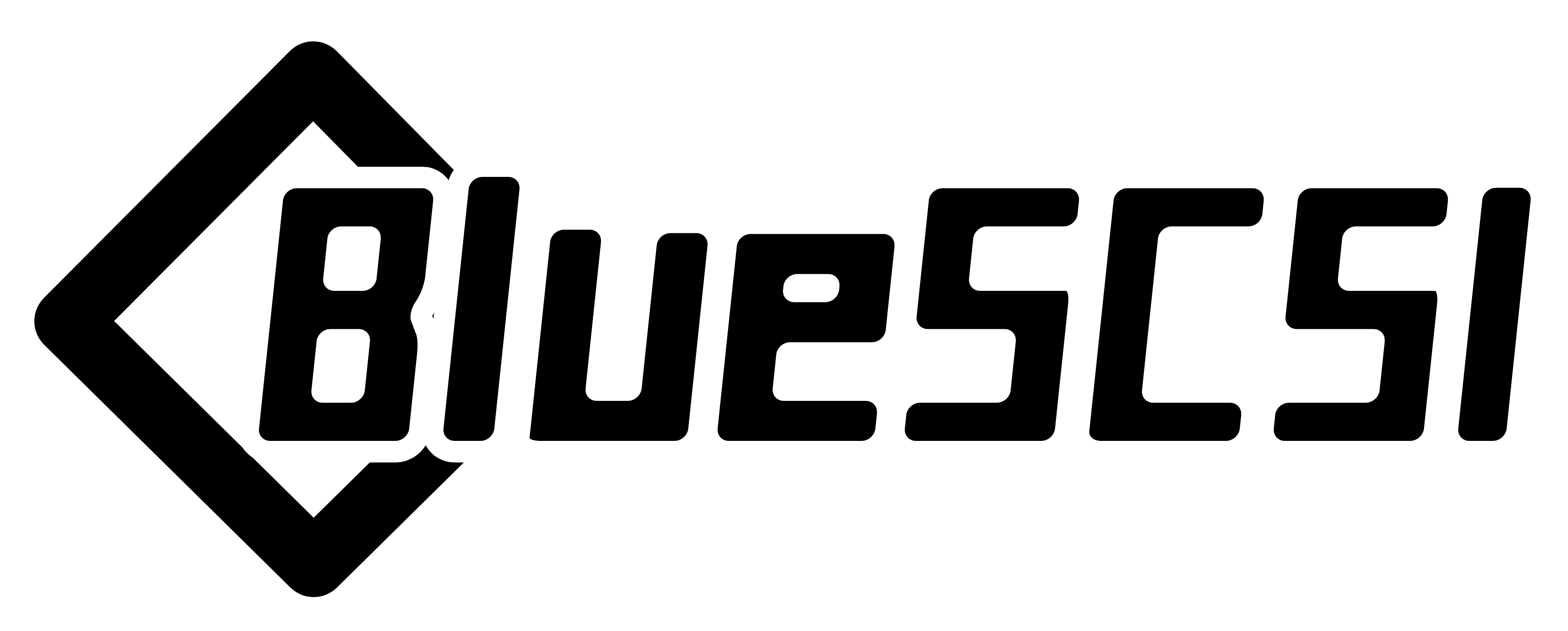-
Notifications
You must be signed in to change notification settings - Fork 37
Build it Yourself
BlueSCSI v2 is based on surface mount components. We suggest having a board house like JLCPCB assemble them for you and you do the through hole components.
The gerbers listed in this repo are under a non-commercial license. Meaning you may build a few for yourself and your friends, but you may not build them for sale or put them on ebay.
https://github.com/BlueSCSI/BlueSCSI-v2/tree/main/cc-nc-hardware
- Pico or Pico-W.
- Note if you get a Pico H (headers) you may need to snip the plastic cross bars off to fit, or raise it slightly before soldering so the cross bars have a gap between them and the components below. You also might need to snip off a small portion of the button leg on the 3D printed case as the Pico button is raised when soldering a Pico H. See image below.

- Headers for the Pico (the usually do not come with them)
- 50 pin right angle connector(2x25, 2.54 pitch)
- Right angle berg connector
You can substitute berg connector and 50pin connector with ormal pin headers, but attention to polarity is required.
While it is possible to hand assemble them, we recommend having a vendor like JLCPCB assemble them for you.
The BOM(Bill of Materials) and PNP(Pick and Place) files for each board are in the cc-nc-hardware folder as well.
Solder the 50 pin connector and 4 pin berg.
Solder the headers to the Pico.
Optional Solder sockets to the BlueSCSI board if you would like to remove the Pico.
Solder the Pico or Sockets to the board. The Pico's USB port should be facing toward the BlueSCSI logo. TIP: To get alignment correct, tack on the four corners of the Pico first. Heat up one corner and push down to ensure it is snug and straight. Repeat for the bottom pins.
Install pins for jumpers. You should at min install and add jumpers to PWR_ON, Initiator/Target, and TRM_ON. A full list of all board level options can be found here.
Inspect your work. Look for any solder balls, bridges, or poor/missed connections.
Power it via USB with no SD Card. The power LED should be lit and the Pico's LED should be flashing 5x.
Insert an SD card with. If the flashing changes to 3x you have no images on the card but it was able to read it. If the flashing stops it found a valid image.
Make sure your computer passes the compatibility requirements (may or may not require a special .ini file in the root of the SD card) by reading here: Compatibility
Now try booting it in your vintage computer!