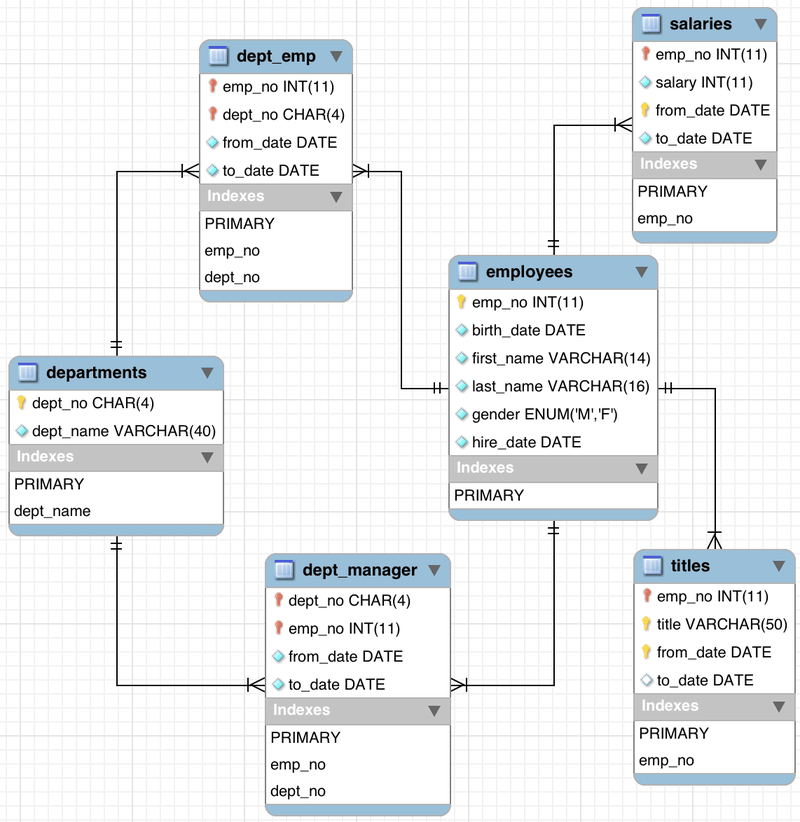Our next step is to extend our task management system beyond simple GitHub issues. We will use a task board approach that comes from Kanban. Lecture 8 goes into more detail about Kanban.
- Create a Kanban Board on Zube.
- Create a Sprint Board on Zube.
- Run a Sprint.
GitHub does support task boards - see the Projects tab in your repository for details. We are going to use a different system provided by Zube. This is because Zube:
- Integrates with GitHub tasks.
- Provides more functionality, such as story points.
Connecting your GitHub repository is simple. Just go to https://zube.io/ and click the Signup with GitHub button.
Follow the instructions to connect your account. Once you get to the main screen you are ready to start setting up your project.
Next we need to create a new organisation in Zube. An organisation is a way of managing projects. You should see a button with Create a new organization. Click this button to open the new organisation window.
Use Napier as the organisation name, and ensure you link to your GitHub account name as an organisation and click Create Organization. This will open the new project window.
Next we need to create a project:
Ensure you link the repository you are using for the labs. Use the same details as above and click Create Project.
You should now see your project task board:
We are now going to go through two processes:
- Assigning story points to our current tasks.
- Prioritising tasks.
In the notes for Lecture 2 we looked at how we assign points to tasks. It is all about estimating the size of a task against other tasks. Zube lets us assign story points to tasks. To do so, Click on a task card on the Kanban board. This will open the task details window:
As you can see, there is a drop-down menu where you can set the points for a task. To close the details of a task click the cross at the top-right of the details window.
Assign points to our current tasks. It is up-to-you to decide the scores based on your own estimate.
Next we will prioritise tasks. This is done by moving task cards up and down in the task board. It is that simple. Ordering tasks is the job of the Product Owner. At present, the order of tasks needs to be:
- #1 Produce a report of all salaries.
- #4 Produce a report of salaries by role.
- #2 Produce a report of salaries by department (HR advisor).
- #3 Produce a report of salaries by department (department manager).
- #5 Add new employee.
- #7 Update employee details.
- #8 Delete employee details.
This is the current order tasks will be completed for the project, but it is subject to change. Remember, we have planned, but we will keep planning.
Now it is time to set up a Sprint. Remember from Lecture 02 that a Sprint is a fixed-time where we attempt to do work. A Sprint can have different durations, but for the labs we are going to work in a single week (as that is the amount of time to do a lab). We define the work we are going to do and then we work on it - not adding any new work to the sprint.
Zube features Sprint Boards. To use these, first we need to set-up a Sprint. To do this, click on the Sprints menu option on the left. This will open up the following view:
Now we need to create a new Sprint. Click the New Sprint button on the top-right to open the New Sprint view:
Enter the details as shown in the image above:
- Title: Lab 04
- Description: Work on Lab 04 for SE Methods.
- Dates: As appropriate for the week you are doing this. In 2019, that was Feb 04 (Monday) until Feb 10 (Sunday).
Click Save and the Sprint will be created. Now click on Sprint Board on the left-hand menu to open the Sprint Board view:
Notice that the columns to the right (Ready, In Progress, In Review, and Done) are now in the Sprint section of the Sprint Board. This is to indicate that these columns are related to the Sprint we are going to do. We will use these columns to manage our work during this Sprint.
Now we are ready to start our next feature: the Salary Report. To do this, we first need to create a new Feature Branch in our Git repository, called feature/salary-report. Do this now. Remember to switch to the new branch in IntelliJ.
Next we need to setup our Sprint Board. The task we are going to work on (1. As an HR advisor I want to produce a report on the salary of all employees so that I can support financial reporting of the organisation.) must be placed in the Ready column of the Sprint Board. All other tasks should be put into the Backlog. Below is how your Sprint Board should look:
As in Lab 03 our user story has a few tasks:
- Get all current salaries from the database.
- Print list of salaries.
We can add these tasks as new Cards on Zube. This is to avoid them appearing as issues on GitHub. To do this, click the New Card Button at the top-right of the Sprint Board. This will open the New Card Dialogue Window:
We now need to add the details for each of the tasks above. Enter the details for task 1 as shown:
- Only on Zube.
- 1 story point.
- Assign to yourself.
- Title: Get all current salaries from the database.
- Sprint: Lab 04.
The details for task 2 are the same but with a different title. After both cards are added, reorder your Ready Column on the Sprint Board to look as follows:
We are now ready to get to work.
Our first task is to get all the current salaries. First, move this card into the In Progress Column on Zube:
First we need to work out our SQL statement. Examine the database schema
We have to join the employees and salaries tables. We do this by selecting both of them with the FROM clause and using WHERE to define how we will join the tables:
SELECT ???
FROM employees, salaries
WHERE employees.emp_no = salaries.emp_noWe must also select only current salaries. Remember that the database uses 9999-01-01 as an undefined date, so any current salary will have salaries.to_date equal to 9999-01-01:
SELECT ???
FROM employees, salaries
WHERE employees.emp_no = salaries.emp_no AND salaries.to_date = '9999-01-01'We need the following information at least:
emp_nofirst_namelast_namesalary
We add that to our SELECT statement:
SELECT employees.emp_no, employees.first_name, employees.last_name, salaries.salary
FROM employees, salaries
WHERE employees.emp_no = salaries.emp_no AND salaries.to_date = '9999-01-01'Finally, just to make life easier, we will sort on emp_no. We can do this in SQL as follows:
SELECT employees.emp_no, employees.first_name, employees.last_name, salaries.salary
FROM employees, salaries
WHERE employees.emp_no = salaries.emp_no AND salaries.to_date = '9999-01-01'
ORDER BY employees.emp_no ASCWith our SQL statement ready, we can write the Java code to get the employees. It is very similar to the single get employee method last week but now returns an ArrayList of Employee. To use this type, add java.util.ArrayList to your import statements.
/**
* Gets all the current employees and salaries.
* @return A list of all employees and salaries, or null if there is an error.
*/
public ArrayList<Employee> getAllSalaries()
{
try
{
// Create an SQL statement
Statement stmt = con.createStatement();
// Create string for SQL statement
String strSelect =
"SELECT employees.emp_no, employees.first_name, employees.last_name, salaries.salary "
+ "FROM employees, salaries "
+ "WHERE employees.emp_no = salaries.emp_no AND salaries.to_date = '9999-01-01' "
+ "ORDER BY employees.emp_no ASC";
// Execute SQL statement
ResultSet rset = stmt.executeQuery(strSelect);
// Extract employee information
ArrayList<Employee> employees = new ArrayList<Employee>();
while (rset.next())
{
Employee emp = new Employee();
emp.emp_no = rset.getInt("employees.emp_no");
emp.first_name = rset.getString("employees.first_name");
emp.last_name = rset.getString("employees.last_name");
emp.salary = rset.getInt("salaries.salary");
employees.add(emp);
}
return employees;
}
catch (Exception e)
{
System.out.println(e.getMessage());
System.out.println("Failed to get salary details");
return null;
}
}We will do a quick update to main just to check everything works:
public static void main(String[] args)
{
// Create new Application
App a = new App();
// Connect to database
a.connect();
// Extract employee salary information
ArrayList<Employee> employees = a.getAllSalaries();
// Test the size of the returned data - should be 240124
System.out.println(employees.size());
// Disconnect from database
a.disconnect();
}And now we are ready to test. Remember what we have to do:
- Ensure all previous versions of
sem_appare deleted - containers and images. - Compile the project via Maven.
- Package the project via Maven.
- Run the
docker-composefile.
Hopefully, you will eventually receive the following output:
Connecting to database...
Successfully connected
240124And we have completed our first task. Go back to Zube, and click the card for the task to open it's details:
Click Move to Done and the task is finished. Close the card and you will see it in the Done column:
Notice in the top-right we have a visual indication of how much work we have done during this Sprint. If the card is also a GitHub issue this will close the issue. You can also drag the card to Done for the same effect.
REMEMBER - commit your code!
Now to complete the second task. Move the card in Zube to the In Progress Column. Remember, we are visualising the current work being undertaken. We must ensure our Sprint Board is kept up-to-date.
Printing the salaries just requires a new bit of Java code:
/**
* Prints a list of employees.
* @param employees The list of employees to print.
*/
public void printSalaries(ArrayList<Employee> employees)
{
// Print header
System.out.println(String.format("%-10s %-15s %-20s %-8s", "Emp No", "First Name", "Last Name", "Salary"));
// Loop over all employees in the list
for (Employee emp : employees)
{
String emp_string =
String.format("%-10s %-15s %-20s %-8s",
emp.emp_no, emp.first_name, emp.last_name, emp.salary);
System.out.println(emp_string);
}
}We use String.format to put the data into columns based on the information we have from the database schema - mainly around column sizes. If you are unfamiliar with String.format examine the Java API documentation.
When run, you will get a list of all the current salaries. The end of the list is below:
...
499977 Martial Weisert 77858
499979 Prasadram Waleschkowski 54088
499980 Gino Usery 108364
499981 Yunming Mitina 63193
499983 Uri Juneja 52429
499984 Kaijung Rodham 66202
499985 Gila Lukaszewicz 47543
499986 Nathan Ranta 119906
499987 Rimli Dusink 56336
499990 Khaled Kohling 45512
499991 Pohua Sichman 52867
499992 Siamak Salverda 80389
499993 DeForest Mullainathan 44305 And now end the task on Zube. Either drag the card to Done or open the card and Mark as Done. Our tasks are now complete - we just need to finalise everything.
We are now ready to complete everything for the Sprint. First commit and push your work to GitHub. Next, we need to perform our release steps:
- Update the version number in Maven and the Dockerfile. You should be at
v0.1-alpha-4 (v0.1.0.4)now. - Merge the feature branch into
develop. - Merge
developintorelease. - Create the release - including version tag.
- Merged
releaseintomaster. - Merged
releaseintodevelop. - Clean up Docker containers and images.
We can also finish our user story on Zube - drag or Move to Done the user story card. We have now completed our Sprint work.
Finally on Zube, select Sprints on the left-hand menu, and *click Close on the Lab 04 Sprint. This will end the Sprint.
And we are done. You have successfully completed your first lab Sprint, and used tools to support the process.
We have expanded our process at the start and the end to incorporate our Sprint methodology:
- Decide which user story/stories to work on for the next Sprint.
- Create a new Sprint on Zube.
- Add the user story card(s) to the Ready column in Zube.
- Add any additional task cards to Zube and put in priority order.
- Pull the latest
developbranch. - Start a new feature branch for the task(s) or user story.
- Select task to work on in Zube.
- Work on task.
- Repeat 7-8 until feature is complete.
- Once feature is finished, create JAR file.
- Update and test Docker configuration with Travis.
- Update feature branch with
developto ensure feature is up-to-date. - Check feature branch still works.
- Merge feature branch into
develop. - Repeat 5-14 until Sprint is complete.
- Merge
developbranch intoreleaseand create release. - Merge
releaseintomasteranddevelop. - Close the Sprint.
This is our main process now, and although we might add a few small additions (e.g. around testing), we are in a good place for the remainder of the module.