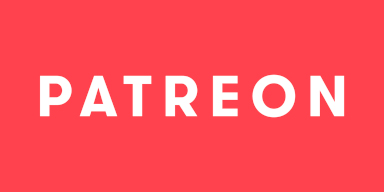-
Notifications
You must be signed in to change notification settings - Fork 3.1k
Installation
If you encounter Issues while your System does not meet the minimum System Requirements, we reserve the right to ignore you as you have also ignored our posted minimum System Requirements. Please do your utmost best to read the Frequently Asked Questions, as well as the System Requirements!
- Windows Defender: Due to the binaries not being signed, Windows Defender warns about running them. You can bypass this warning by clicking "More Info" and then "Run anyway".
- Norton/Avira/Avast AntiVirus: May not like the use of InnoSetup and prevents writing files, resulting in corrupted installations. Please ensure that you temporarily disable your AntiVirus or whitelist the installer file.
- Download the
.exeInstaller of the latest Production or Testing release of your choice for Windows. - Double-Click the downloaded file to run the Installer.
- If Microsoft SmartScreen is Enabled, you will encounter a pop-up titled "Windows protected your PC". This pop-up informs you that the executable you just downloaded is unsigned, and running it comes at no warranty from Microsoft. To continue past it, click
More infoand thenRun anyway. - If Windows Defender is active, you might encounter another pop-up titled "Open File - Security Warning". This pop-up informs you that the executable you just tried to run is unsigned. To continue click
Run. - Finally if UAC is Enabled, you will encounter another pop-up titled
User Account Control. This pop-up informs you that the executable you wanted to run requires Administrator rights to modify the System. The Installer requires Administrator rights due to the default location of plug-ins for OBS Studio being located in a protected directory. In order to continue, clickYes.
- If Microsoft SmartScreen is Enabled, you will encounter a pop-up titled "Windows protected your PC". This pop-up informs you that the executable you just downloaded is unsigned, and running it comes at no warranty from Microsoft. To continue past it, click
- Follow the Installer as it guides you through the installation.
- Download the
.pkgInstaller of the latest Production or Testing release of your choice for MacOS. - Option-Click on the .pkg file, then select
Open Withand then selectInstaller. Don't double click it.- This will cause a window to appear, asking you to confirm that you want to trust this file. To continue with the guide, you have to select
Open.
- This will cause a window to appear, asking you to confirm that you want to trust this file. To continue with the guide, you have to select
- An Installer should now appear, which will guide you through the installation process.
The Zip and 7Z archives allow for easy portable installs, and technically even allow for a plugin manager to easily load plugins from arbitrary directories.
- Download the latest Production or Testing release of your choice for Linux.
- Extract the archive to
~/.config/obs-studio/. - Done, you can now launch OBS Studio and StreamFX should load.
If all other options failed, you can always attempt to build the project from source. While this option is much more difficult for beginners, it allows you to mess with many more things. Perhaps it is your entry into a world of wondering why the code doesn't compile despite it looking correct, and parsing cryptic errors and warnings.
This work is licensed under a Creative Commons Attribution 4.0 International License.
The wiki has been under repeated automated attacks by bots, with attempts to phish or infect unsuspecting users with malware, trojans and similar software. As a response to these attacks and GitHubs complete ineptitude at handling this situation, we have decided to write-protect the wiki for the time being. If you wish to submit changes to the wiki, please do so over Discord. Thank you for understanding!
- 🟢 3D Transform
- 🔴 Auto-Framing
- 🟠 Blur
- 🟢 Color Grading
- 🔴 Denoising
- ❌ Displacement Mapping
- 🟢 Dynamic Mask
⚠️ SDF Effects- 🔴 Shaders
- 🔴 Spout
- 🔴 Upscaling
- 🔴 Virtual Greenscreen
- 🔴 Shaders
- 🔴 Sink
⚠️ Source Mirror
- 🔴 Shaders