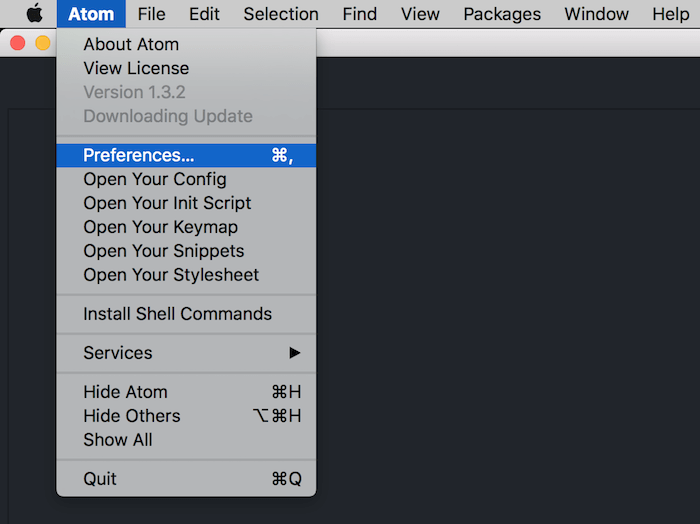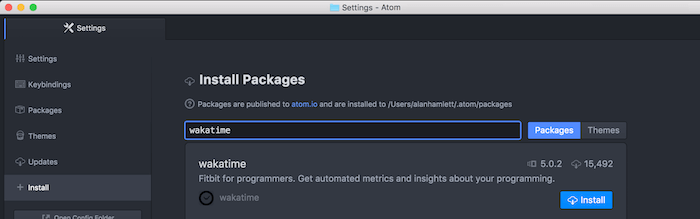Quantify your coding inside GitHub's Atom editor.
- Inside Atom, navigate to
Preferences/Settings→Installand search forwakatime.
- Click the
Installbutton.
-
Click
Settings, then enter your api key. -
Use Atom and your coding activity will be displayed on your WakaTime dashboard.
Note: The leet way to install WakaTime is with this Terminal command:
apm install wakatime
Settings for atom-wakatime are under Settings → Packages → wakatime → Settings.
Additional settings are in $HOME/.wakatime.cfg for wakatime cli.
Atom writes errors to the Atom Developer Console. To check for errors:
- Turn on the debug checkbox in
Settings → Packages → wakatime → Settings - Inside Atom, go to
View → Developer → Toggle Developer Tools - Clear the developer console (the circle button top left of the console)
- Inside Atom, go to
View → Developer → Reload Window
That will reload all plugins including WakaTime, and you should see the startup process logged in the developer console.
If there are no errors in your developer console after startup and editing a file, then check for errors in your ~/.wakatime.log file.
For checking your ~/.wakatime.log file, see wakatime/wakatime#troubleshooting.
Note: Behind a proxy? Configure Atom to use your proxy when installing wakatime: https://github.com/atom/apm#behind-a-firewall