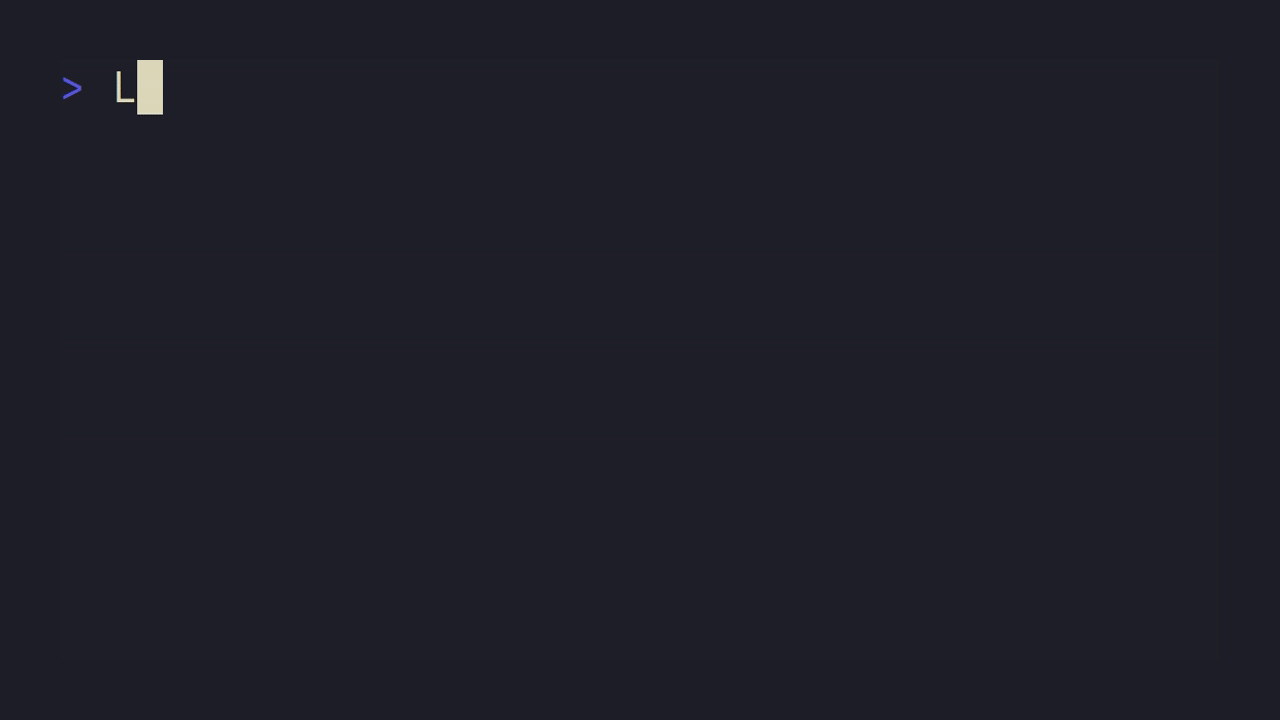"spotic" is a Spotify controller for the command line, which makes it easy to control Spotify using simple commands or create automated scripts with Spotify functionality.
- Playback control
- Resume, pause, or toggle playback
- Go to the next or previous song
- Set shuffle mode to either on or off
- Set repeat mode to either on, off or track
- Volume control
- Increase, decrease, or set volume levels
- Play content
- Play any type of content on Spotify
- Search content
- Search for any type of content on Spotify
- Access library
- Play playlists saved in your library
- Output information
- Output the current song
- Playback device control
- Set your current playback device
Head to the releases page and search for the latest release.
You are presented with multiple ways to install spotic:
- Shell script
- Useable on Linux and macOS
- No extra software required
- No automatic updates
- Powershell script
- Usable on Windows
- No extra software required
- No automatic updates
- Homebrew
- Usable on Linux and macOS
- Extra software required (homebrew)
- Automatic updates
Alternatively, if you have Rust installed, you can compile yourself:
cargo install --git https://github.com/GHaxZ/spotic.gitPause playback:
sc pauseResume playback:
sc resumeToggle playback:
sc toggleToggle shuffle mode:
sc shuffleSet shuffle to on/off:
sc shuffle on/offSet volume percentage:
sc volume 50Increase/decrease volume percentage:
sc volume +10/-20Play first matching content of type track:
sc play -t "never gonna give you up"When playing, it is required to specify which type of content you want to play.
To see all available types, run sc play -h.
Display matching results for artists and play selected item:
sc search -A "rick astley"When searching, it is required to specify which type of content you want to search for.
To see all available types, run sc search -h.
Display library and play selection:
sc libraryPlay first matching item from library:
sc library "lofi beats"Output current song:
sc currentDisplay available playback devices and set selected device:
sc deviceSet first matching available playback device:
sc device "my-laptop"Contributions are always welcome!
Please make sure you somewhat adhere to the codebase style and document your code, especially in hard-to-understand areas.
Thanks!
In case you encounter any issues or have a feature you want to see, please open a github issue. I'll do my best to fix things!
This project is licensed under the MIT license.