-
Notifications
You must be signed in to change notification settings - Fork 1
Handoff Guide
The following are required to follow the steps outlined in this guide.
- An email address from the new organization to transfer account registrations to.
- An email address from the new organization to receive form submission emails from the website.
- A GitHub organization account for the new organization to transfer repository ownership to.
When handing off the project to another organization, these are the following steps that need to be taken:
- Transfer domain registration and DNS records
- Transfer ownership of repositories across GitHub organizations
- Transfer Amazon Web Services account ownership
- Transfer Netlify account ownership
- Transfer Forest account ownership
- Transfer Forestry account ownership
- Transfer Google Analytics account ownership
- Verify new email domain for AWS SES
- Update API configurations
The sdgreporting.org domain will need to be transferred to the registrar of the new organization. The process is detailed in GoDaddy's official documentation.
If the new organization's registrar is the same (GoDaddy), you can use this documentation instead.
In addition to the domain registration, a number of DNS records will also need to be transferred across registrars. The easiest way is to export and import zone files. Most registrars should be able to import DNS records from zone files. To export the zone file for sdgreporting.org from GoDaddy, please refer to this official documentation.
The new organization will require a GitHub organization account. The official GitHub documentation details how to create a new organization.
Once you have a GitHub organization to transfer the project repositories to, you can begin the transfer process. The official GitHub documentation details the process of transferring repository ownership.
The repositories that will need to be transferred are as follows:
All of the AWS assets concerning the UN SDG National Reporting Initiative are held in a dedicated account. In order to transfer ownership of this account, a case needs to be opened in the AWS Support Center. More details can be found in the official documentation.
With Netlify, all aspects of the account can be changed including account name, e-mail address, and password.
First, authenticate with Netlify. When you have authenticated, the site selection screen should appear. In the upper-right hand corner should be an account menu button. A dropdown menu should appear when the icon is selected, then select the Account settings option.

Under General > Profile (which should be the first section you see), select the Edit settings in the Account information panel. From there, you should be able to edit the account details to match the new organization. Be very careful not to enter the wrong information here.
Forest is very flexible in its maintenance. There are no strict account credentials tied to an account, only users.
To start, a new user should be created with a proper e-mail address from the new organization.
First, authenticate with Forest and select the SDG National Reporting Initiative project. Then, in navigation sidebar, select Settings > Teams. This should bring up the team management screen where users can be invited via e-mail.

Once a user with the proper e-mail has been invited, navigate to Settings > Users, make the user an administrator by selecting Admin from the roles dropdown menu for the user, and then select Save changes in the lower-right corner.
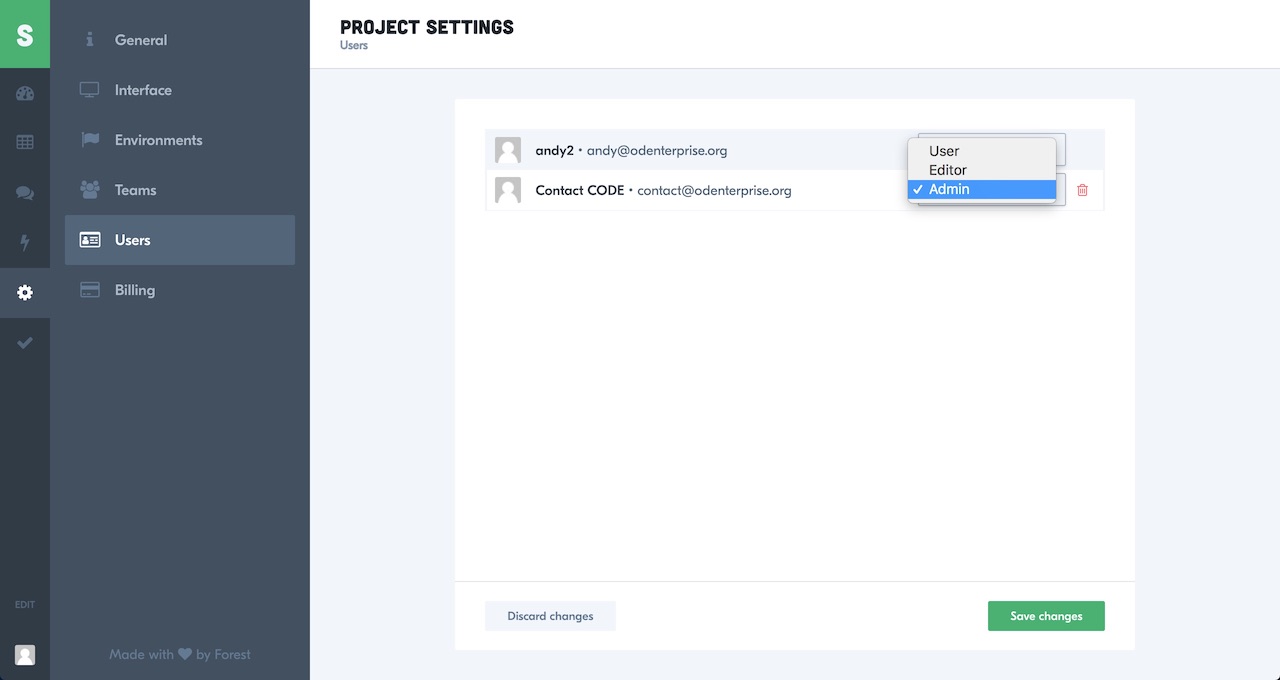
Once you have authenticated using the new user and confirmed that it is an administrator, you can use it to remove obsoleted users from the team via Settings > Teams.
First, authenticate with Forestry. This should take you to the site selection screen. In the upper-right corner is an account dropdown menu with the user's name. Select the name and then My Account.

In the Account Details panel, there should be a button labeled Edit details which opens another dropdown menu allowing you to edit various account details. From here, you can edit the account details to match the new organization.
You must first have access to a Google account that is designated as an administrator (with user management permissions) for the SDG National Reporting Initiative Analytics account. Once you have access to such and account, go to https://analytics.google.com/analytics/web/ and select the SDG National Reporting Initiative account if it is not already active.

From the Home panel for the SDG National Reporting Initiative account, select Admin from the left-hand sidebar. Make sure that the Admin tab is active in the Admin panel, then select User Management (verify that the SDG National Reporting Initiative is the active account in the dropdown above).

When the User Management panel appears, there should be a plus-symbol in the upper-right corner of the panel. Select the icon to open a context menu and select the Add new users option when it appears.

This should open the Add permissions panel where you enter the email address of the Google account you wish to transfer complete control to; make sure that all of the permissions are enabled by selecting all of the checkboxes under Permissions. Once the email address has been provided and all of the permissions are checked, select the Add button in the upper-right corner to complete the changes.

The new organization's administrator account now has the access to remove other Google accounts associated with the Analytics account.
The API uses AWS SES to send emails whenever a submitted form has been processed. AWS SES is configured to use a do-not-reply address from the odenterprise.org domain as the sender. For the new organization, the domain the organization wishes automated emails to be sent from will need to be verified with AWS SES.
To use a new automated sender email address, you will have to verify the domain you wish to send from. The official AWS documentation details how to verify a domain with SES.
This operation is more technical. The production configuration .env file for the API is held in Amazon S3 under the path sdg-nri/api/config/production/.env. This will need to be edited with:
- The new email address form data should be sent to.
- The new email address that automated emails should appear to be sent from (optional).
In order to edit the configuration, it will need to be downloaded, edited, and reuploaded to the same location. Once the .env file has been updated in Amazon S3, the production API will need to be redeployed.
Please refer to the Jenkins documentation on manually starting a production build and deployment.