-
Notifications
You must be signed in to change notification settings - Fork 108
SPIncomingEmailSettings
dscbot edited this page Mar 17, 2023
·
7 revisions
| Parameter | Attribute | DataType | Description | Allowed Values |
|---|---|---|---|---|
| IsSingleInstance | Key | String | Specifies the resource is a single instance, the value must be 'Yes' | Yes |
| Ensure | Required | String | Present ensures Incoming Email is enabled. Absent disables incoming email |
Present, Absent
|
| UseAutomaticSettings | Write | Boolean | Automatic Settings enables a local SMTP service on the SharePoint server. Set to False to use an external drop folder | |
| UseDirectoryManagementService | Write | String | Set to Yes, the service supports the creation and management of e-mail distribution groups from SharePoint Sites, and creates mail contacts mail enabled SharePoint lists. Set to Remote to use a remote SharePoint Directory Management Web Service |
Yes, No, Remote
|
| RemoteDirectoryManagementURL | Write | String | URL to the remote SharePoint Directory Management Web Service | |
| ServerAddress | Write | String | SMTP Server Address when Directory Managment Service mode is used | |
| DLsRequireAuthenticatedSenders | Write | Boolean | SharePoint Distribution lists accept from authenticated senders only | |
| DistributionGroupsEnabled | Write | Boolean | Allow creation of distribution groups from within SharePoint | |
| ServerDisplayAddress | Write | String | Email server display address '[email protected]' | |
| DropFolder | Write | String | Path to email drop folder if not using Automatic Settings |
Type: Common Requires CredSSP: No
This resource is used to enable and configure SharePoint incoming email. Setting the Ensure parameter to 'Present' or 'Absent' will enable or disable incoming email accordingly. When enabled, this resource allows for configuring of required parameters for both Automatic and Advanced methods of supporting SharePoint incoming email.
This resource does not currently support setting the Active Directory OU where SharePoint can create mail contacts and distribution groups.
This example shows how to configure SharePoint Incoming Email in Automatic Mode
Configuration Example
{
param
(
[Parameter(Mandatory = $true)]
[PSCredential]
$SetupAccount
)
Import-DscResource -ModuleName SharePointDsc
node localhost
{
SPIncomingEmailSettings AutomaticEmail
{
IsSingleInstance = "Yes"
Ensure = "Present"
UseAutomaticSettings = $true
UseDirectoryManagementService = "No"
ServerDisplayAddress = "contoso.com"
PsDscRunAsCredential = $SetupAccount
}
}
}This example shows how to configure SharePoint Incoming Email in Advanced Mode
Configuration Example
{
param
(
[Parameter(Mandatory = $true)]
[PSCredential]
$SetupAccount
)
Import-DscResource -ModuleName SharePointDsc
node localhost
{
SPIncomingEmailSettings AutomaticEmail
{
IsSingleInstance = "Yes"
Ensure = "Present"
UseAutomaticSettings = $false
UseDirectoryManagementService = "No"
ServerDisplayAddress = "contoso.com"
DropFolder = "\\MailServer\Pickup"
PsDscRunAsCredential = $SetupAccount
}
}
}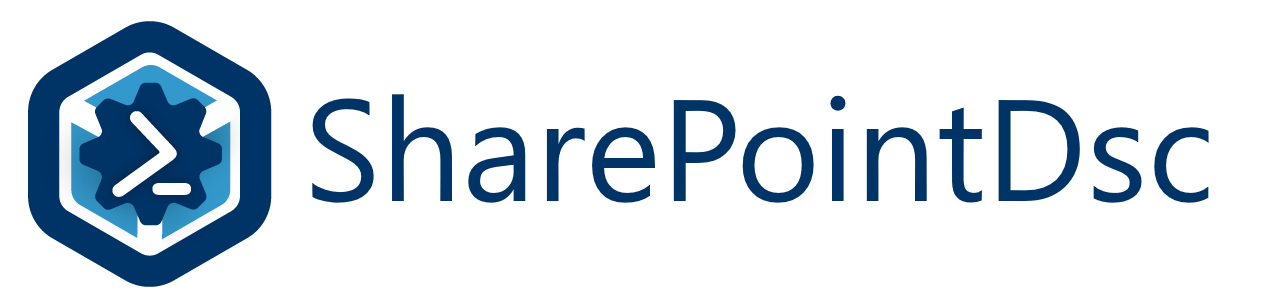
- Home
- Getting Started
- Pre-requisites
- Installing the module
- Exporting SharePoint Configuration
- Creating Configuration Files
- Pre-created Examples
- Creating an Azure development environment
- Understanding Resources & Syntax
- Remote PowerShell Authentication
- Contributing to SharePointDsc
- Other useful modules for SharePoint DSC configurations