-
Notifications
You must be signed in to change notification settings - Fork 139
Code Setup Using Oomph
This page is a simple starting point for where to begin when wanting to contribute to the JDT project using Oomph. The goal of this wiki page is to help users to set up coding workspace for JDT components using Oomph.
Note
There is also a more comprehensive page Eclipse_Platform_SDK_Provisioning, which explains how to pull in even more Eclipse projects and also explains working with Oomph in more detail.
Oomph can be extracted to a local folder after downloading it from Eclipse Installer (by Oomph). You can learn more about the Oomph project at https://projects.eclipse.org/proposals/oomph FAQ is available at Eclipse_Oomph_FAQ
Code setup using Oomph Installer for Eclipse is available in Advanced
mode.
Eclipse has many workspace-specific preferences. Oomph helps us set the preferences across all workspaces. Oomph can manage following preferences and by enabling the last preference (Enable Oomph Preference Recorder), any preference set later can be managed by Oomph:
- Refresh Resources Automatically?
- Show Line Numbers in Editors?
- Check Spelling in Text Editors?
- Execute Jobs in Background?
- Encode Text Files with UTF-8?
- Enable Oomph Preference Recorder?
Select Eclipse Product as "Eclipse IDE for Java Developers" Product version can be selected as required.
Projects to be selected for components JDT Core, JDT UI and JDT debug:
Rules and details for Install, Workspace and JRE can be selected based on user choice. For each project (Core, UI and Debug) Git Feature repository connection method needs to be selected. For Core Project there are 2 repositories( Core and Binaries). User can use Git or Gerrit based on there convenience. User without Commit rights should use HTTPS and with commit rights should use SSH. If they have Gerrit account, they can use HTTPS(read-write, gerrit). HTTP (read only, anonymous, direct) will be the simplest to use.
After Eclipse launches, the workspace is still being set up for JDT development. See the platform SDK provisioning page for details.
Choose the "Product Version" you want. Take care of the java version. For 2020-06 we need java 8.
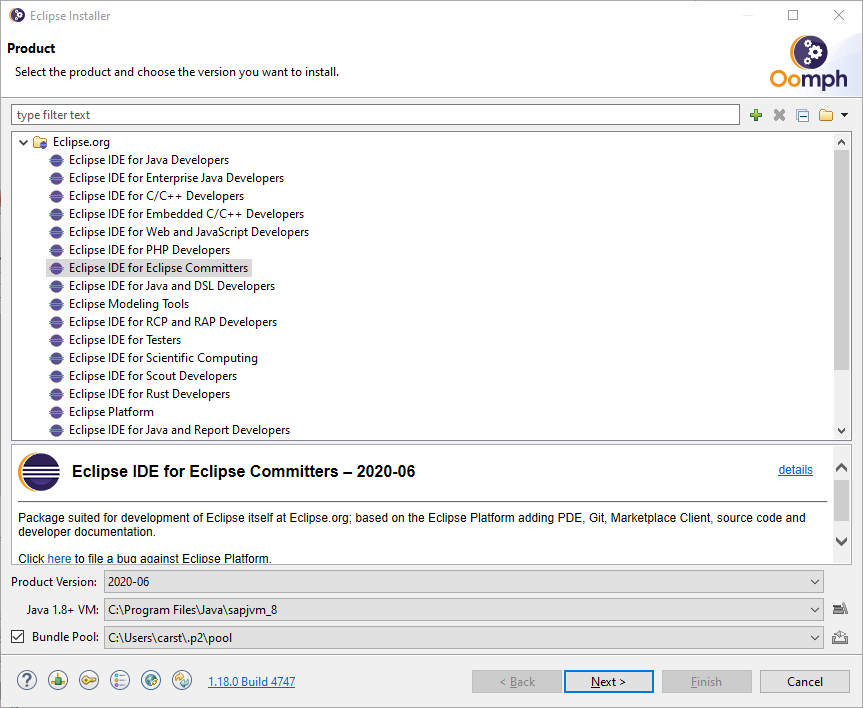
Choose the projects - all JDT projects and platform news for the "News & Noteworthy" pages could be useful.
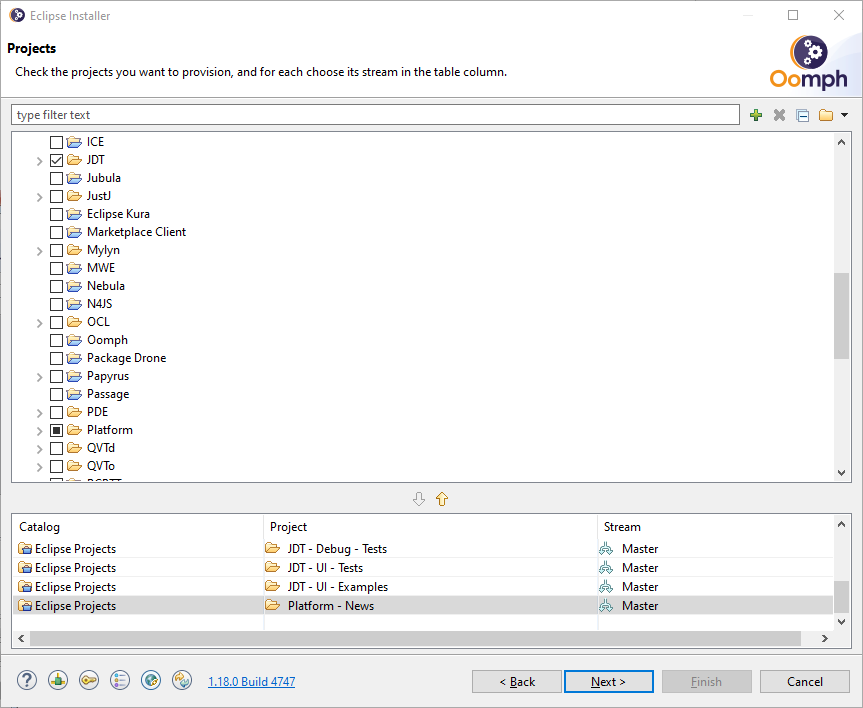
It automatically increases a postfix number in case you have already a oomph based project with the same name.
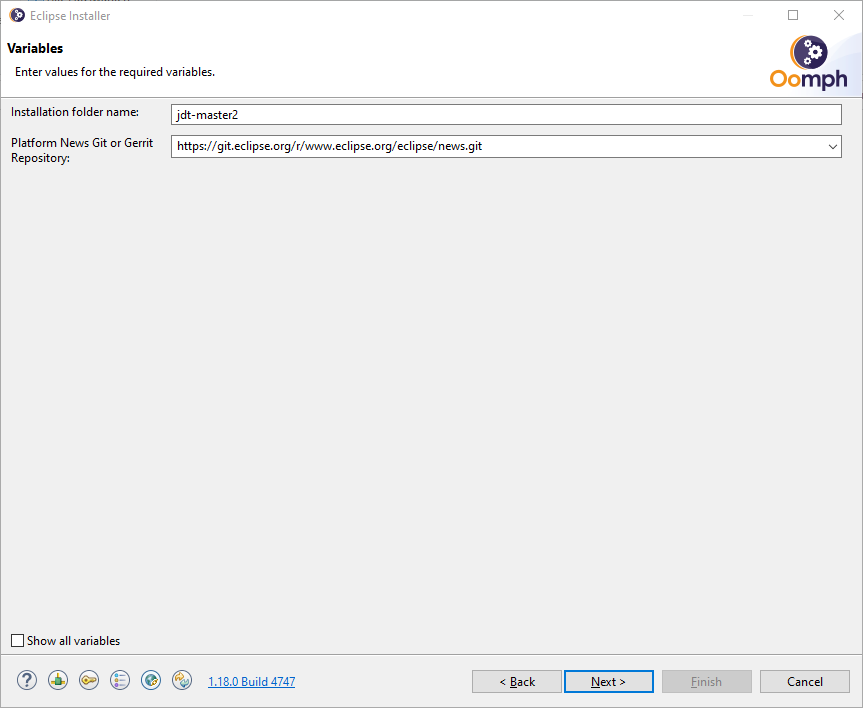
Review tasks
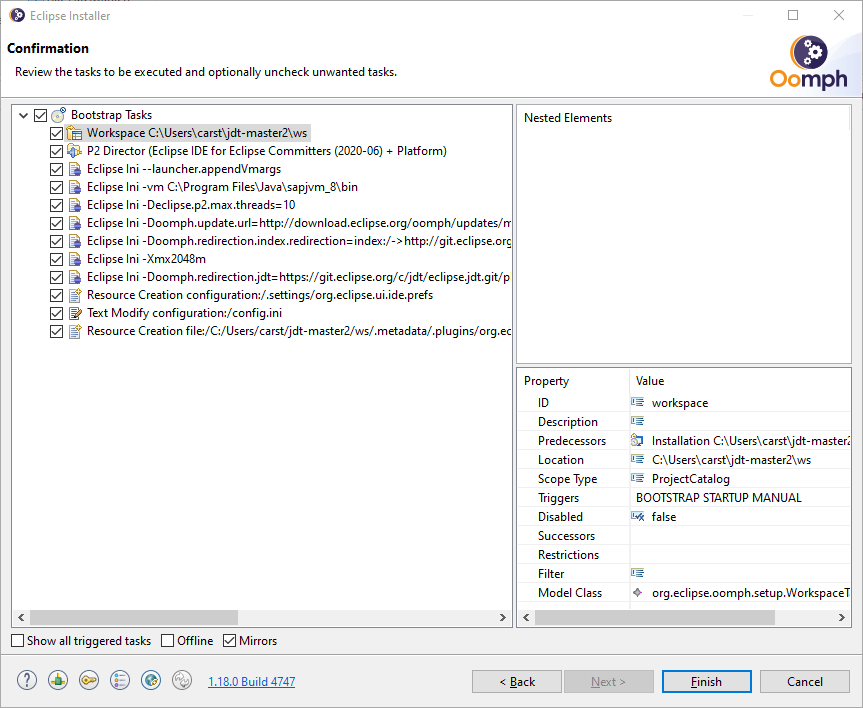
Now you have to wait for the git fetch operation.
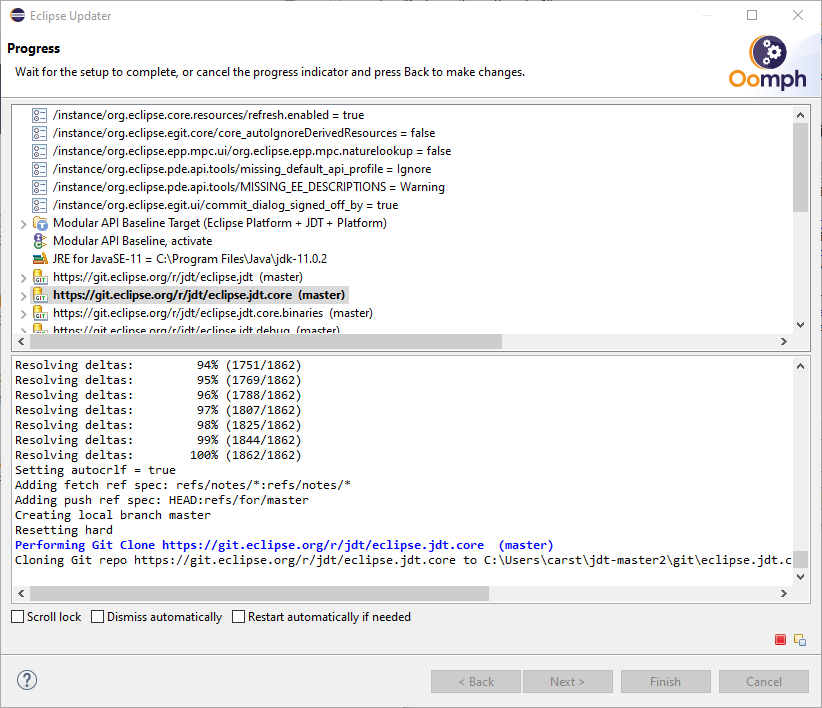
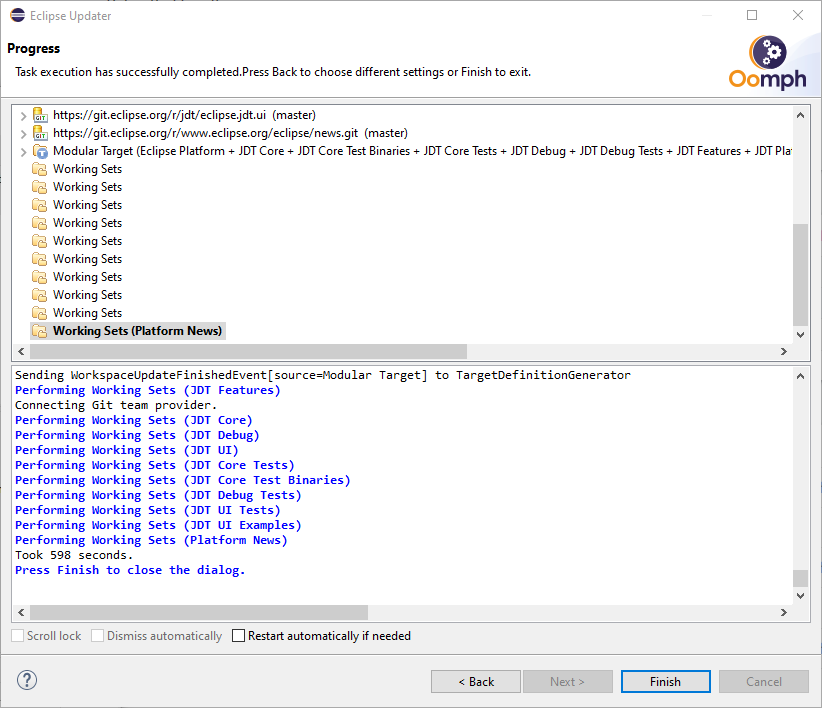
After everything is there it builds all projects.
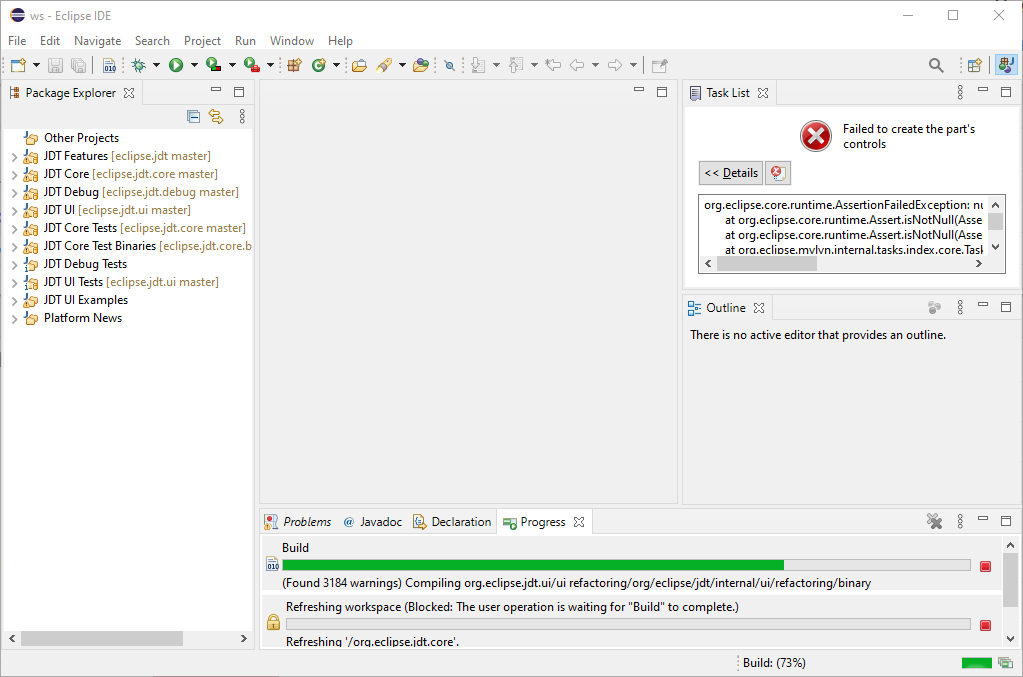
To switch to the 4.16 (2020-06) branch you have to open the view for the git repositories.
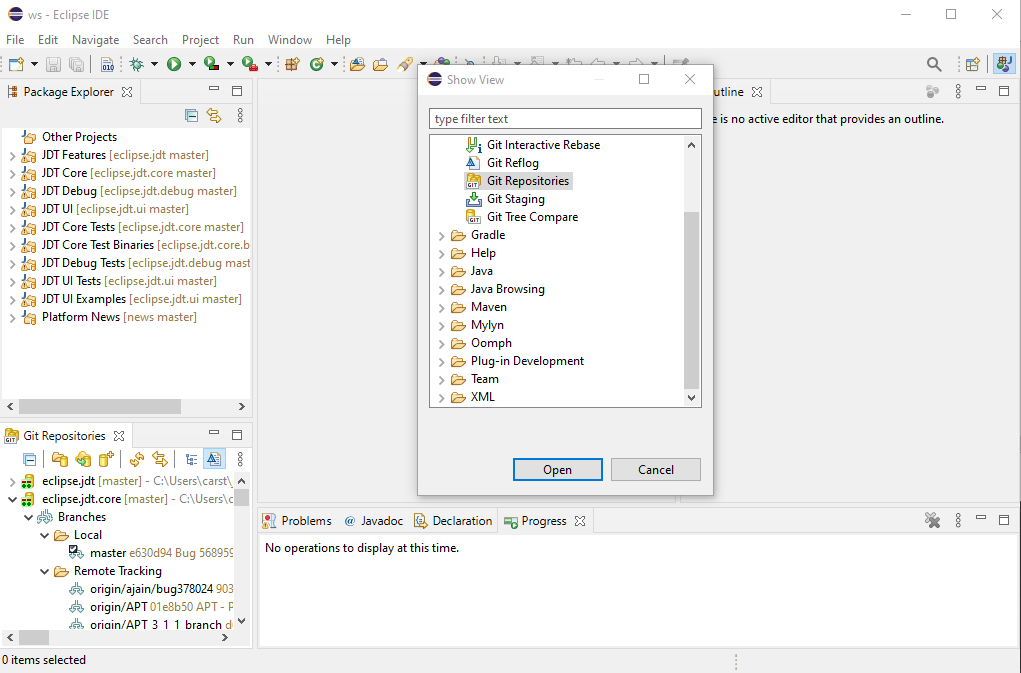
Double click on the "Remote Tracking" branch for "origin/R4_16_maintenance".
![]()
Confirm the dialog to checkout. Repeat that for all git repositories you have.
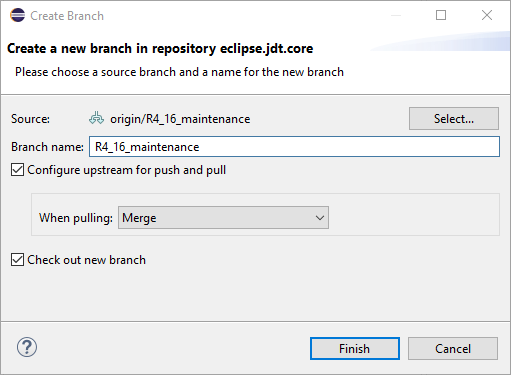
Now go to Navigate->Open Setup->Workspace.
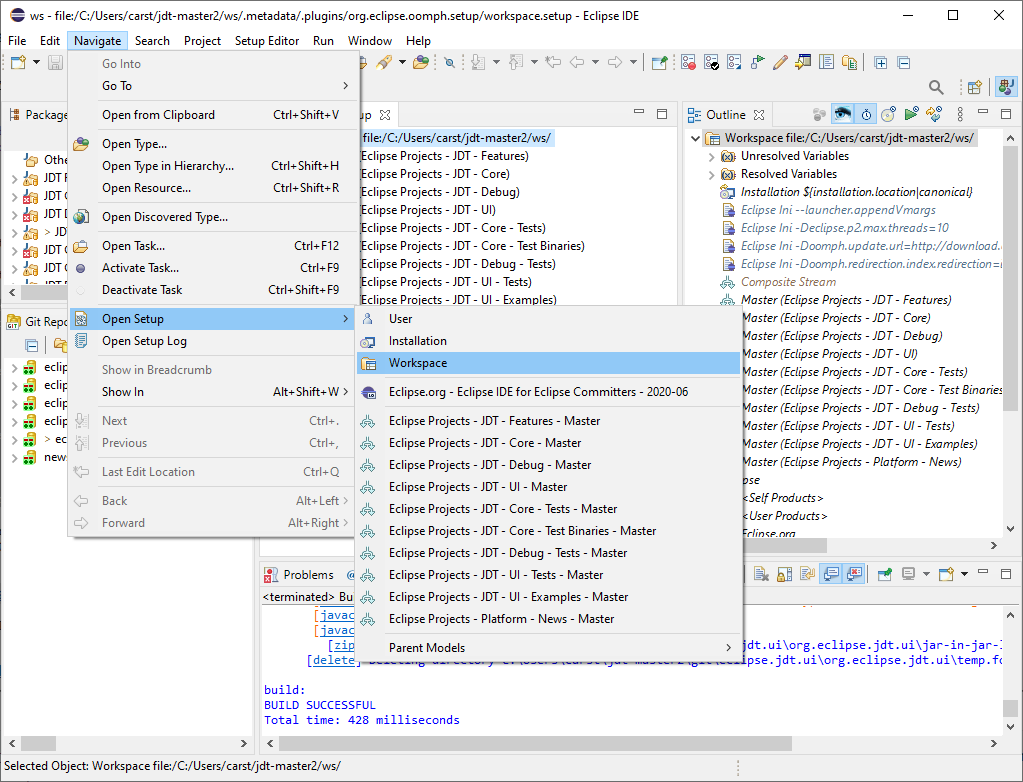
Copy and Paste the following snippet to the "workspace" node.
<?xml version="1.0" encoding="UTF-8"?>
<xmi:XMI xmi:version="2.0"
xmlns:xmi="http://www.omg.org/XMI"
xmlns:setup="http://www.eclipse.org/oomph/setup/1.0">
<setup:VariableTask
name="eclipse.target.platform"
value="2020-06"
storageURI="scope://Workspace"/>
<setup:VariableTask
name="eclipse.api.baseline.target.platform"
value="2020-03"
storageURI="scope://Workspace"/>
</xmi:XMI>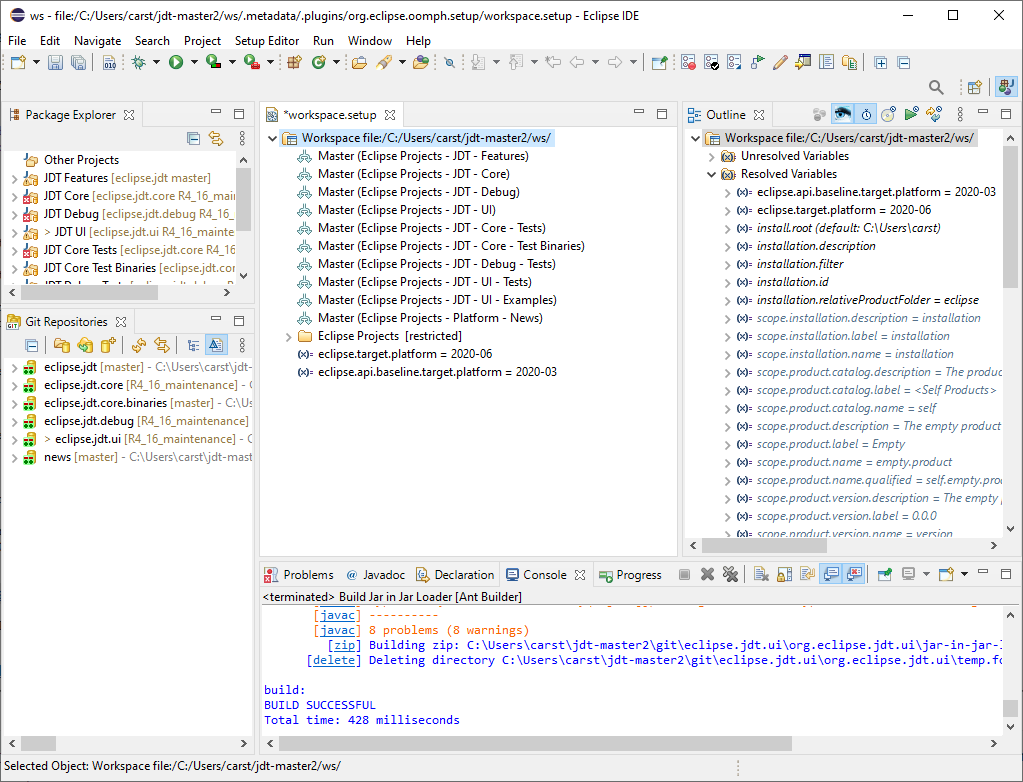
Save. Then Help->Perform Setup Tasks
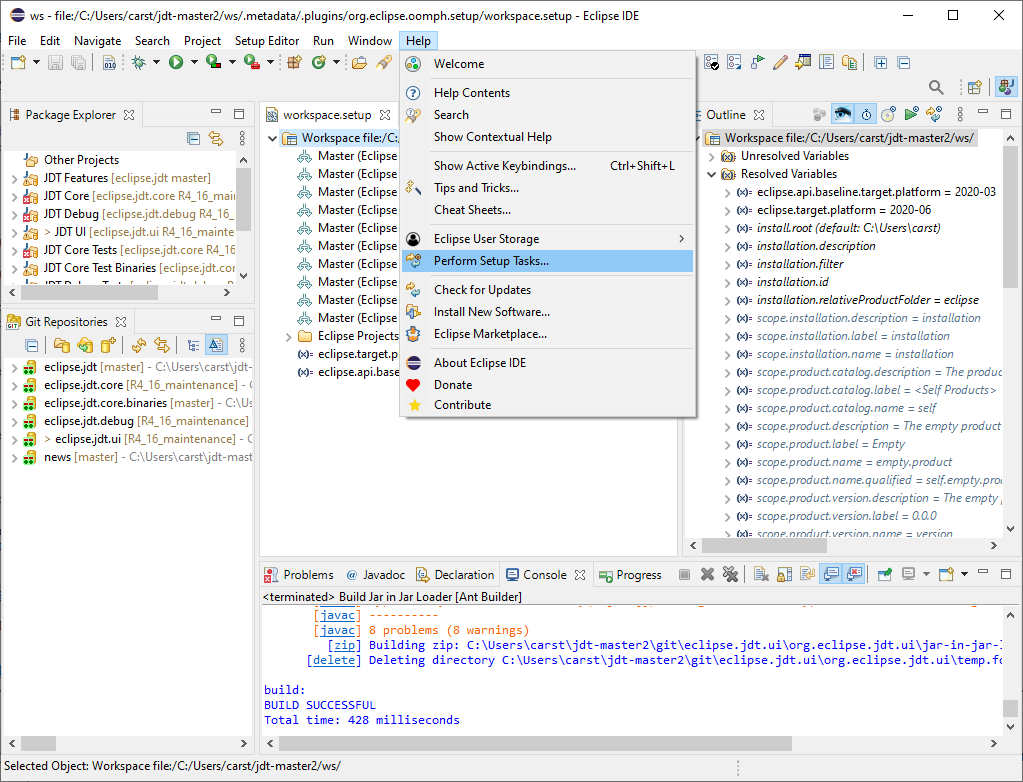
Hit "Finish" button.
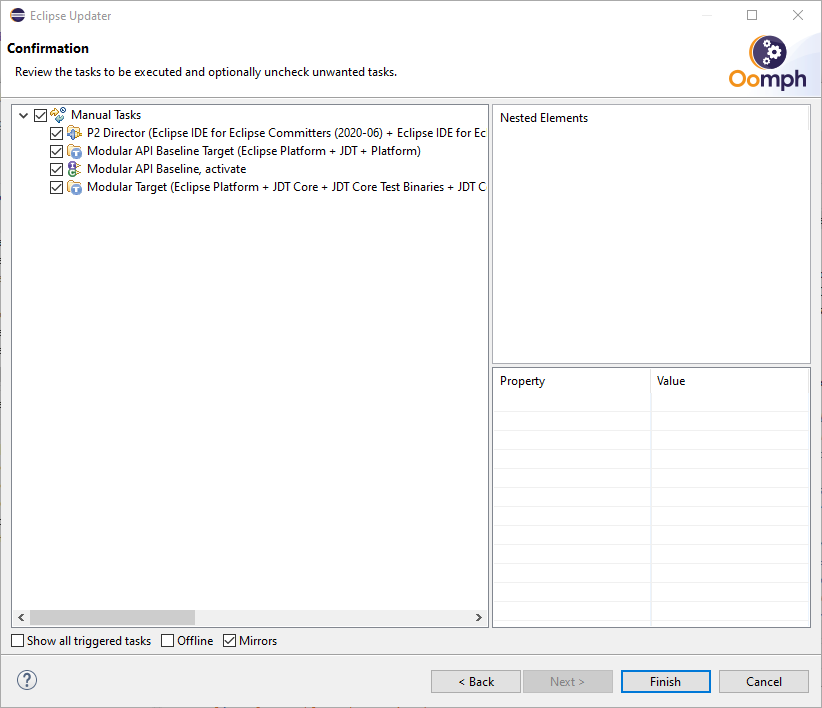
Now you have a checkout of 4.16 (2020-06) where you can work on.
- Oomph
- Eclipse Oomph FAQ
- Eclipse Platform SDK Provisioning -- if you want to provision more than just JDT