-
Notifications
You must be signed in to change notification settings - Fork 387
FAQ
简体中文 | English
-
MusicPlayer2 relies on the Microsoft Visual C++ runtime environment. If the program prompts "Cannot find MSVC*.dll" or other similar dll files when the program starts, please click the link below to download and install the Microsoft Visual C++ runtime environment.
Latest supported Visual C++ Redistributable downloads | Microsoft Docs
-
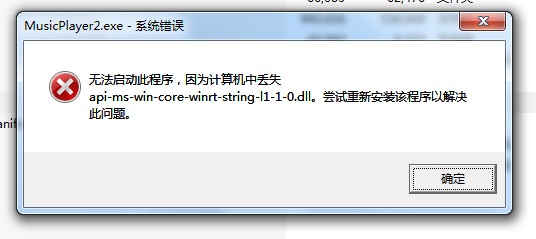
This problem is caused by the addition of System Media Transport Controls in version 2.74. Please click here to download the missing dll files, and copy the corresponding version of the dll according to the Windows version to the directory where the main program of MusicPlayer2 is located.(This problem should not be occurred in the latest version.)
-
Currently the interface rendering of MusicPlayer2 uses GDI and GDI+, the low frame rate of the interface is due to the efficiency limitation of GDI drawing, due to my limited ability, there is no good solution for this problem yet.
GDI drawing uses the CPU and cannot use GPU acceleration. The larger the window area, the longer it will take to draw a frame and the lower FPS will be.
There following methods to increase the FPS:
-
Open "Options" - "Appearance Settings" - "Advanced", decrease the value of "Interface refresh interval" (default value is (default value is 50 ms), adjusting it to 20 ms will obviously increase the FPS, but the CPU utilization will be higher accordingly. You need to find a balance between FPS and CPU utilization.
-
Decrease the window area.
The larger the window area, the higher the CPU resources consumed by the interface drawing. Not using maximized or full-screen mode and reducing the window size can significantly improve the FPS.
-
Turn off the "Enable background" option in "Options" - "Appearance settings".
Drawing opaque background and background image takes up more CPU resources, removing this option can significantly improve the FPS.
-
Turn off "Album covers use GDI+ drawing". in "Options" - "Appearance Settings" - "Advanced".
The "Album covers use GDI+ drawing" option is not very effective in most cases when it is turned on, so it is not recommended to turn it on if you have a low FPS.
-
Turn off the "Use rounded corner style" option in "Options" - "Appearance settings".
Drawing rounded rectangles take more CPU resources, unchecking this option can significantly improve the FPS.
-
-
An option to remove this white border has been added since version V 2.77.
- Open the directory of the program configuration files (Click "Open configuration file directory" in "Option Settings" - "General Settings").
- Open
config.iniwhile making sure the program exits. - Find
remove_titlebar_top_frameunder[config], change it totrueand save.
After you do this, there is no longer the white border at the top of the window. But there is still a white border at the top of the title bar that blinks a bit when the window gains or loses focus.
I don't know how to fix this problem at the moment, so this option is turned off by default.
首页 - 更新日志 - Update Log - 常见问题 - FAQ