-
Notifications
You must be signed in to change notification settings - Fork 11
MakerbotCupCake

Quick links: Usage • Troubleshooting • Maintenance
| Nickname | Make | Model | Where | Manual | Issue Tracker | Status |
|---|---|---|---|---|---|---|
| Makerbot | Cupcake | [[Workshop | Rooms]] | ? | ? |
Help wanted: The machine needs some work, as does the documentation on this page.
This machine allows you to 3D print plastic objects.
It's a very old machine that doesn't get used much these days - most people the modern Ultimaker or Up3d printers.
If you want to get the Cupcake up and running, you're best chatting to Julian Todd.
You create a design in 3D software, convert it to G-Code format using Salifish, and then send it to the printer. The printer uses plastic filament, which it heats and melts before spitting small blobs one by one, layer by layer, to build up the physical object.
- Print area: 10 cm x 10 cm x 10 cm (approx)
- Supported Filaments: ABS or PLA
- Filament Diameter: 3 mm
- Extruder Diameter: 0.5 mm
- Extrusion Technology: Fused Filament Fabrication
This was the first 3D printer at DoES, but became obsolete when the RepRap was introduced.
The Cupcake CNC printer was introduced by MakerBot in March 2009 and was their first commercially-available 3D printer. The design was open source and files were made available on the Thingiverse.
To use this machine, you'll need to:
- Follow safety precautions
- Design a 3D object
- Convert to G-Code
- Obtain materials (filament)
- Turn on the printer (in 3 places!)
- Load filament
- Print the object
Let's get started...
It's an old printer with lots of exposed wires so avoid poking around while it's switched on :)
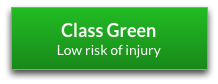
You can design your object in anything that can export STL files.
There are lots of existing 3D models shared on Thingiverse (if you create any models and add them to Thingiverse then tag them with DoESLiverpool so we can see what people have made.
Note: If you're doing this in the workshop, it's worth doing Step 4: Turn on the printer first, as the printer takes 10-15 minutes to warm up.
Firmware update: The original ReplicatorG firmware is no longer maintained, so we now use Salifish - you can learn more about it here.
TO-DO
See Materials: 3D Printer Filament, you'll need 3mm ABS or PLA.
We currently have a small issue with power to the extruder motor, so this is currently a bit more complicated than we would like, but you have to switch the printer on on 3 locations, in a specific order...
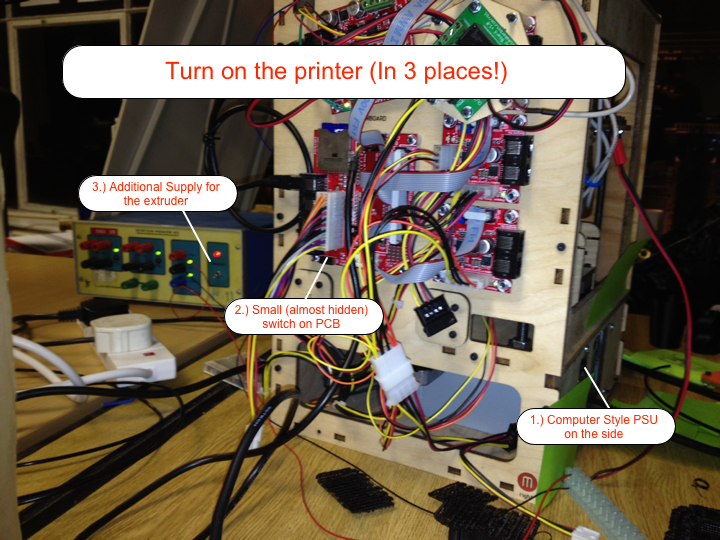
- The main computer style PSU
- A small slider switch on the main motherboard
- The auxiliary PSU for the extruder motor
The nozzle and the heated bed will take 10 - 15 mins to heat up.
TO-DO
- In the printing software, set the nozzle/extruder temperature to 220°C, and the bed temperature to 130°C
- Centre the nozzle over the bed
- Set the nozzle height:
- If printing with a raft, the nozzle should be about 1.5mm above the bed
- If printing without a raft, start off with the nozzle almost touching the platform - you should be able to easily slide a piece of paper under it without it catching, but not much more. Otherwise the bottom layer won't adhere as closely to the platform and won't be as precisely laid out
- Check the z-axis bearings from time to time:
- Make sure they've not worked their way loose and dropped out of the mounting
- Fixing it is just a case of locating them in the holes in the wood again, and tightening up the nuts underneath them
- At some point we should get some threadlock just to stop the nuts from working their way loose
TO-DO
- Reduce: To reduce material use, you could try making your object hollow, however this printer might struggle with that
- Reuse: can waste be reused?
- Upcycle: can waste be upcycled to something else?
- Recycle: Depending on the material, you might be able to recycle it in the bins near the kitchen.
- Disposal: For any remaining waste, please put it in the workshop bin.
- General: Waste, recycling and cleaning up
If the advice below doesn't solve the problem, please create a new issue to let us know.
- Try running the heated bed 5 or 10 degrees hotter, or
- Try moving the print (or the bed) so that it get printed nearer to the corner where the wires attach, as that seems to run warmer than the opposing corner
- Probably because it's become dirty
- Wipe it with some acetone and try again
- If the machine is broken or needs maintenance, create an issue in the issue tracker (link in Troubleshooting above)
- Label the issue:
? - If broken, add
Brokenlabel - If maintenance required, add
Maintenancelabel - If parts or consumables need purchasing, add
Shoppinglabel
- Label the issue:
- where spare parts are stored?
- where to buy spare parts?
- Consumables: Materials: 3D Printer Filament
- Wikipedia: Makerbot - has a section on Cupcake
- Fandom: Makerbot Cupcake
- Google Group: Makerbot Operators - dead since 2014, but contains lots of useful info
- London Hackspace: Cupcake-o-Matic - how they modernised their Cupcake
Quick Links: Website • Groups • Rooms • Equipment • Issue Tracker • Discussion Group • Image Credits
☝️ Filter all pages above!
(Full search available on the top of page)
WiFi: DoES Liverpool, password: decafbad00
- Wiki Home
- Making
- Get involved
- In The Space
- Bank and PayPal Details
or