-
Notifications
You must be signed in to change notification settings - Fork 11
Up3dPrinter
These are no more; see UpCycled for replaced electronics


Quick links: Usage • Troubleshooting • Maintenance
| Nickname | Make | Model | Where | Manual | Issue Tracker | Status |
|---|---|---|---|---|---|---|
| "Rose" | Beijing Tiertime Technology Co., Ltd. | UP Plus 2 | [[Workshop | Rooms]] | Tool: 3D Printer - UP3 (Rose) | |
| "Violet" | Beijing Tiertime Technology Co., Ltd. | UP Plus 2 | [[Workshop | Rooms]] | Tool: 3D Printer - UP3 (Violet) |
These machines print physical 3D objects, making them ideal for prototyping product designs.
TO-DO
- Build Volume: 140mm (W) × 140mm (H) × 135mm (D) (5.5” × 5.5” × 5.3”)
- Layer resolution: 0.15, 0.20, 0.25, 0.30, 0.35, 0.40mm
- Print speed: ?
- Travel speed: ?
- Filament diameter: not sure which: 1.75 mm or 2.85?
- Nozzle diameter: ?
- Operating nozzle temperature: ? - 260°C
- Operating heated bed temperature: ?
- Printing technology: Melted Extrusion Manufacturing (MEM)
- Supported Printing Material: ABS, ABS+ and PLA; for best results use ABS or ABS+
- Supported File Formats: STL, UP3, UPP
To use the machine, you'll need to:
- Follow safety precautions
- Design your object
- Obtain materials (filament)
- Set filament in printer
- Position and print
Let's get started...
The machine is generally safe to use, but there is a risk of injury if you start poking around inside the printing chamber.
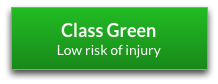
TO-DO
See Materials: 3D Printer Filament - you'll need 2.85mm ABS, ABS+ or PLA filament.
TO-DO
- Connect your computer to the printer via USB cable
- Install the software on your computer and launch it
- From the menu:
Maintenance>Initialize- the printer will find its reference point - Drag and drop your
.stlor.up3file onto the app window - Position the object on the printer bed shown in the app window
- From the menu:
3D Print>Print(leave all settings alone) to slice and download the shape to print.- The time to completion is pretty accurate.
Filament can come on a coil, rather than a roll, so you will need to roll it up on one of the empty spools before you can use it. Take care not to get everything tangled by looping the coil on a broomstick, and wind it as tightly as you can. Recommended also to stand the spool on a heated bed of the printer for ten-twenty minutes to adapt it the tighter curvature so it doesn't spring loose when you feed it into the machine.
- Reduce: Does a solid object need to be solid inside? Often it doesn't - a hollow object will use up less filament.
- Recycle: Depending on the plastic used, it can go in the recycling bins near the kitchen.
- Disposal: If all else fails, put waste in the workshop bin
It would be nice if we could create a Precious Plastic recycling system.
If the advice below doesn't solve the problem, please create a new issue to let us know.
Set the platform to pre-heat:
- From menu:
3D Print>Preheat platform - Before you print, you should get the temperature of the platform as close to 110°C as possible.
- Using the a cover (upside-down box) will help, but you'll probably still only get it to around 105°C
- Follow the instructions in the UP Plus 2 user manual (see link at top of this page)
Use a Virtualbox VM with Windows installed on it. Before the Windows version will see the printer, you'll have to enable USB sharing:
- Install the UP Plus 2 software and drivers the same as you would for a normal Windows install
- Install the [Virtualbox Extension Pack](https://www.virtualbox.org/wiki/Downloads Oracle VM) so you can use USB 2.0
- Add yourself to the vboxusers group so that Virtualbox has access to the USB devices:
sudo usermod -aG vboxusers <your username> - Reboot your computer to ensure changes are applied fully
- In the settings for the Virtualbox VM, enable
USB ControllerandUSB 2.0 (EHCI) Controller - Either add a USB device filter to pass through all devices, or add one for the UP Plus 2 specifically (it will need to be plugged in to show up for that)
Obviously, from time to time our filament will run out - either that, or you might want a particular colour. If you want to purchase filament, you can do so from 3dfilaprint.
- If the machine is broken or needs maintenance, create an issue in the issue tracker (link in Troubleshooting above)
- Label the issue:
Tool: 3D Printer - UP3 (Rose)orTool: 3D Printer - UP3 (Violet)as applicable - If broken, add
Brokenlabel - If maintenance required, add
Maintenancelabel - If parts or consumables need purchasing, add
Shoppinglabel
- Label the issue:
- Consumables: Materials: 3D Printer Filament
- Tool: 3D Printer - RepRap
- Tool: 3D Printer - Ultimaker 2
- Tool: 3D Printer - Ultimaker 2 Extended
- Tool: CNC Mill - Proxxon
- Tool: CNC Mill - Arcitype
Quick Links: Website • Groups • Rooms • Equipment • Issue Tracker • Discussion Group • Image Credits
☝️ Filter all pages above!
(Full search available on the top of page)
WiFi: DoES Liverpool, password: decafbad00
- Wiki Home
- Making
- Get involved
- In The Space
- Bank and PayPal Details
or